Reading Form Fields
Reading a PDF's form fields using DynamicPDF Core Suite for .NET is straightforward. The following C# example shows you how.
How to Read Form Fields
The following steps and C# sample code illustrates reading a PDF's form fields using DynamicPDF Core Suite for .NET.
Steps for Reading Form Fields in PDF
- Create a
MergeDocumentobject with the desired PDF. - Set the form field values to local variables.
- Use the values as needed.
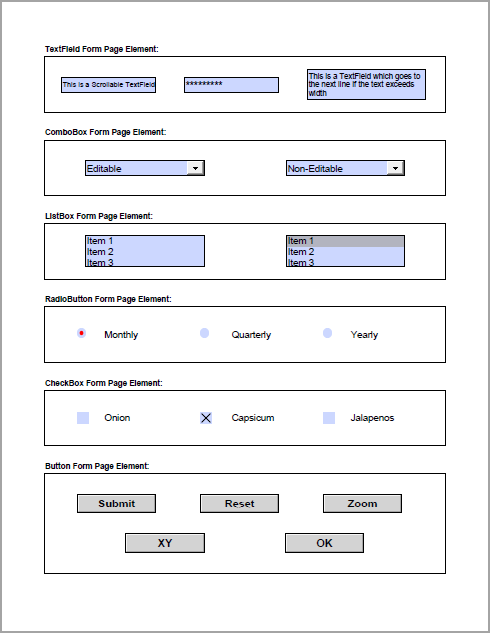
Sample Code - C#
MergeDocument document = new MergeDocument("AllFormFields.pdf");
FormFieldList list = document.Form.Fields;
string output = "Field values\n";
for (int i = 0; i < list.Count; i++) {
output += "name: " + list[i].FullName + " value: " + list[i].Value + "\n";
}
File.WriteAllText("output.txt"), output);
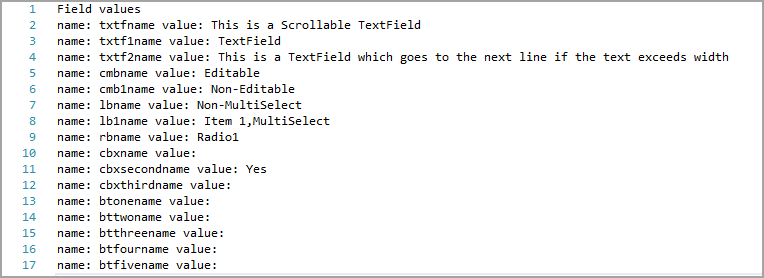
GitHub Project
Examples are provided in C# and VB.NET. Clone or view the example project at GitHub. This example code is contained in the following files.
- C# - ReadFormFieldsExample.cs
- VB.NET - ReadFormFieldExample.vb
Getting Started
Get started easily by installing DynamicPDF Core Suite for .NET through NuGet or manually. Then, refer to the documentation for more information on using and purchasing the product.
NuGet Package
The easiest way to install DynamicPDF Core Suite is by obtaining the NuGet package using Visual Studio's Package Manager. You can also obtain the NuGet package by downloading it directly. Refer to the installation documentation for more information.
DynamicPDF Core Suite for .NET Information
DynamicPDF Core Suite for .NET combines creating, merging, and visual report creation into one powerful product for creating PDF documents. It is ideal for anyone who needs to generate PDF documents or reports or work with existing PDFs in their applications. With a free Evaluation Edition to try and with flexible and royalty-free licensing options, why not start using DynamicPDF Core Suite for .NET today!
- DynamicPDF Core Suite for .NET Product Page
- [DynamicPDF Core Suite for .NET Documentation](/docs/dotnet/dynamic-pdf-core-suite-welcome ")
More Information on Form Fields
- Refer to the Reading Form Field Values Documentation, or
- Chapter 24, Modifying Forms, in the book DynamicPDF Core Suite for .NET by Example available on GitHub.
Available on Other Platforms
DynamicPDF Core Suite is also available for the Java and COM/ActiveX platforms. Refer to the respective product pages for more details.
- DynamicPDF Generator
- Java - DynamicPDF Generator for Java
- COM/ActiveX - DynamicPDF Generator for COM/ActiveX
- DynamicPDF Merger
- Java - DynamicPDF Merger for Java
- COM/ActiveX - DynamicPDF Merger for COM/ActiveX