Add Layout Grids to PDFs
Adding a LayoutGrid to refine laying out other page elements when creating a PDF using DynamicPDF Core Suite for .NET is straightforward. The following C# example shows you how.
How to Add LayoutGrid to PDF
The following steps and C# sample code add a LayoutGrid to a PDF document using DynamicPDF Core Suite for .NET.
Steps for Adding LayoutGrid to a PDF Document
- Create a
Documentobject. - Create a
Pageobject and add it to theDocumentinstance. - Create a
LayoutGridobject by specifying the grid type. - Add a
Rectangleto thePageinstance (to test theLayoutGrid). - Add the
LayoutGridinstance to thePageinstance. - Save the PDF document.
Sample Code - C#
Document document = new Document();
Page page = new Page();
document.Pages.Add(page);
LayoutGrid grid = new LayoutGrid(LayoutGrid.GridType.Decimal);
page.Elements.Add(new Rectangle(50, 50, 50, 50, 2));
page.Elements.Add(grid);
document.Draw(@"Output.pdf");
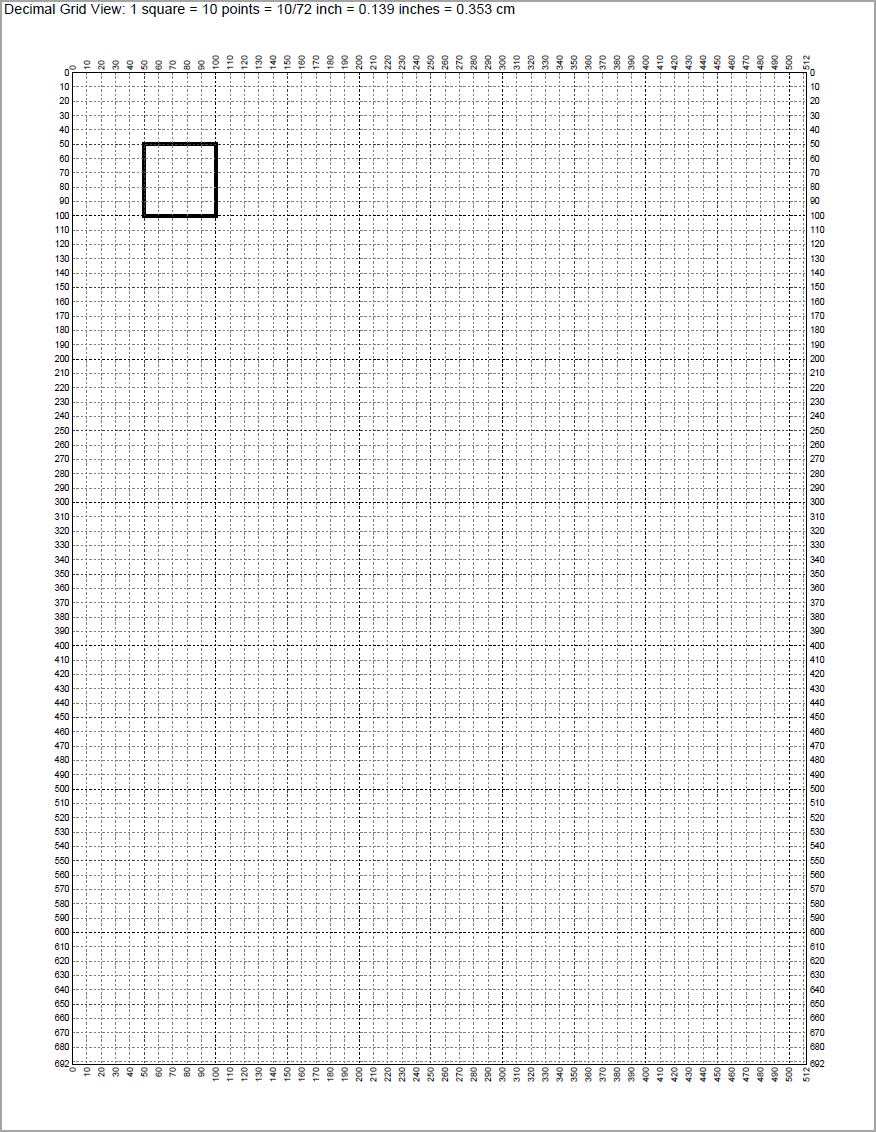
GitHub Project
Examples are provided in C# and VB.NET. Clone or view the example project at GitHub. This example code is contained in the following files.
- C# - LayoutGridExample.cs
- VB.NET - LayoutGridExample.vb
Getting Started
Get started easily by installing DynamicPDF Core Suite for .NET through NuGet or manually. Then, refer to the documentation for more information on using and purchasing the product.
NuGet Package
The easiest way to install DynamicPDF Core Suite is by obtaining the NuGet package using Visual Studio's Package Manager. You can also obtain the NuGet package by downloading it directly. Refer to the installation documentation for more information.
DynamicPDF Core Suite Information
DynamicPDF Core Suite for .NET combines creating, merging, and visual report creation into one powerful product for creating PDF documents. It is ideal for anyone who needs to generate PDF documents or reports or work with existing PDFs in their applications. With a free Evaluation Edition to try and with flexible and royalty-free licensing options, why not start using DynamicPDF Core Suite for .NET today!
More Information on Using LayoutGrid
- Refer to the LayoutGrid SDK documentation topic, or
- Chapter 2, Documents, in the book DynamicPDF Core Suite for .NET by Example available on GitHub.
Available on Other Platforms
DynamicPDF Core Suite is also available for the Java and COM/ActiveX platforms. Refer to the respective product pages for more details.
- DynamicPDF Generator
- Java - DynamicPDF Generator for Java
- COM/ActiveX - DynamicPDF Generator for COM/ActiveX
- DynamicPDF Merger
- Java - DynamicPDF Merger for Java
- COM/ActiveX - DynamicPDF Merger for COM/ActiveX