Symbol
Use the Symbol layout element to add a static symbol to anywhere on a page or any report section (i.e. header, detail or footer).
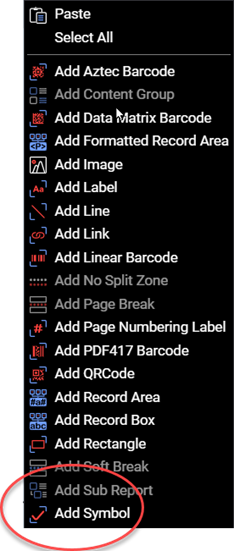
Figure 1. Select Add Symbol from the context menu to add a Symbol layout element.
Refer to designer-usersguide-examples for a GitHub example.
Built-in Symbols
There are 8 built-in symbols which you select from the symbolType property dropdown. These 8 symbols are from the Zapf Dingbats font.
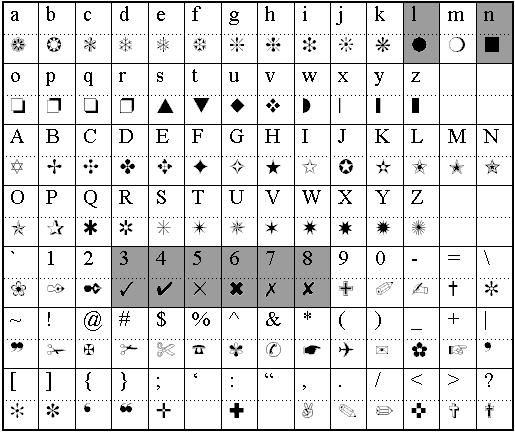
Figure 2. Built-in symbols.
The following table summarizes the built-in symbols.
| Symbol | Description |
|---|---|
| check1 | Character “3” from Zapf Dingbats Font |
| check2 | Character “4” from Zapf Dingbats Font |
| circle | Character “l” from Zapf Dingbats Font |
| custom | See "Custom Defining a Symbol" section below |
| square | Character “n” from Zapf Dingbats Font |
| x1 | Character “5” from Zapf Dingbats Font |
| x2 | Character “6” from Zapf Dingbats Font |
| x3 | Character “7” from Zapf Dingbats Font |
| x4 | Character “8” from Zapf Dingbats Font |
Properties
| Property | Value | Description |
|---|---|---|
| color | See Colors UsersGuide topic. | A value indicating the color for the Symbol. |
| customCharacter | see below | A value indicating the custom character used. "Custom" must be selected from the symbolType property. |
| customFont | A value indicating the custom font. "Custom" must be selected from the symbolType property. | |
| size | numeric | A value indicating the font size used for the Symbol. |
| symbolType | check1, check2, circle, custom, square, x1, x2, x3, x4 |
A value indicating actual Symbol displayed. |
| visibilityCondition | see below | A value determining if a Symbol is visible. |
| id | text | A value indicating the programmatic identifier of the Symbol. |
| height | numeric | A value indicating the height of the Symbol. |
| width | numeric | A value indicating the width of the Symbol. |
| x | numeric | A value indicating the X coordinate of the Symbol. |
| y | numeric | A value indicating the Y coordinate of the Symbol. |
Custom Defining a Symbol
Use any symbol from any font with the Symbol element and a custom character appears as the symbol in the generated PDF report. Select custom from the symbolType property drop down menu. Then specify the character to in the customCharacter property (only one character is accepted) and the font for which that character is defined in the customFont property.
Visibility Condition
Conditionally define if a symbol appears by adding a function that returns a Boolean value to the visibilityCondition property. For example if LT(Price, 10) evaluates to true (the price is less than 10), then the symbol appears but if false it does not.

Figure 3. Customizing a Symbol layout element's visibility.